 Software Licensing Services
Software Licensing Services
If you are a student looking for Adobe software licensing information, visit: https://software.ufl.edu/software-listings/adobe-discounted-for-students.html
1.0 Single Sign-On (SSO) and Account Logon
1.1 What does this mean to our faculty and staff using Adobe in their office and at home?
1.2 Migrating your account and UF content
1.3 About migrating UF content
2.1 Related Issues
The University of Florida has completed its move to Single Sign-On (SSO) authentication. After receiving an email from Adobe regarding login changes, follow the instructions below.
When using an Adobe product or signing into an Adobe website, use your GatorLink Email address. Select the Company or School account on the Adobe Creative Cloud Sign-On screen. Once selected, you will need to sign-in with your UF credentials. This will be the standard method of activating your software and accessing Adobe services.
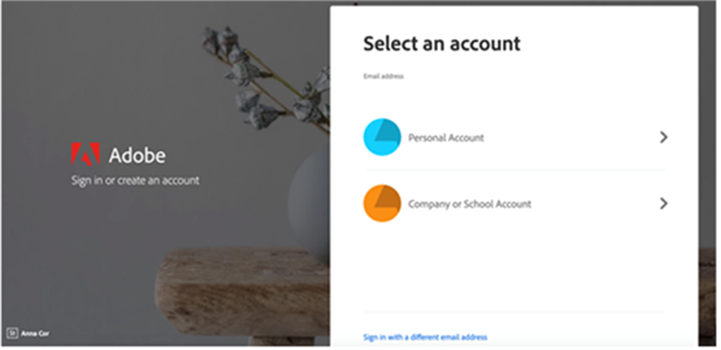
If you have a license purchased through SLS, please perform the following steps to migrate to your new account:
All UF content must be moved to your UF Federated account. The following links provide instruction to help migrate your data.
If you were not prompted to move your content when migrating your account (in the steps above), refer to this article: https://helpx.adobe.com/enterprise/kb/transfer-assets.html.
If you need to transfer LightRoom data, refer to this article: https://helpx.adobe.com/lightroom-classic/help/back-catalog.html.
For more information on automatic asset migration, read Adobe's FAQ here: https://helpx.adobe.com/enterprise/using/asset-migration-faq.html.
Note: Any files that are not migrated automatically will stay in your personal Adobe account for 365 days before being removed.
If you do not have full access to the Adobe Creative Cloud account, submit a ticket using the contact information (below) describing your issue. (Note: After the Adobe Creative Cloud Free-use option ends, your access to the Adobe software will end, unless your department has purchased a license for your use through Software Licensing Services.
Anyone with questions about accessing, downloading, or using the Adobe Creative Cloud should contact their campus IT support staff. Students and faculty may also contact the UF Computing Help Desk (352-392-HELP/4357, helpdesk@ufl.edu, or submit a ticket to my.it.ufl.edu) for assistance.
Adobe has announced the removal of the Adobe Sign service as an “entitled” part of the Adobe Acrobat DC product. After July 20, 2020, the Adobe Sign service will be sold as a separate add-on service, and the Request Signature option within Adobe Acrobat DC will no longer function.

Anyone with questions regarding the removal of the Adobe Sign service may contact Software Licensing Services (352-392-SOFT/7638, or send an inquiry to software@ufl.edu) for assistance.